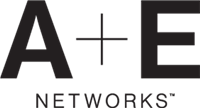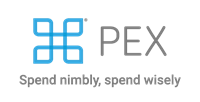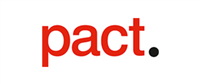Faq
You are not currently viewing the most recent Realscreen Summit. Go to Realscreen Summit 2026.
- What does my general conference registration include?
- What are the ways to register?
- I want to purchase more than one ticket, but I don't have the names of the attendees yet. What are my options?
- I have already registered but am unable to attend. What are my options?
- Why is my email address required?
- When do I receive my registration badge/ticket?
- Will I receive a receipt/invoice?
- Who is Brunico Marketing Inc.?
- Will there be any networking parties?
- What is
 ?
? - How do I get my login info?
- Can I change my password to something I can easily remember?
- How do I upload my photo?
- How can I see the delegate list?
- How can I send a message to another registered delegate?
- Where does the email go to — their personal email address or to their email?
- Can I email more than one person at a time?
- Can I receive notification to my external email address, that another delegate has sent me a message?
- How do I sign up for regular sessions?
- How do I sign up for 30 Minutes With...?
- How do I sign up for "Coffee and Commissioners"?
- How do I sign up for "Luncheon Roundtables"?
- How do I sign up for "Meet An Expert"?
- How do I sign up for "Meet A Mentor"?
- How do I sign up for "Speed Pitching"?
- What can I do if during sign up I didn't make it into the session I wanted?
- Can I cancel a session after I have already selected it?
GENERAL CONFERENCE REGISTRATION
What does my general conference registration include?
General registration includes access to sign-up sessions including Speed Pitching, Luncheon Roundtables,Meet an Expert and Meet a Mentor (sign-up is required through  ), general delegate networking events plus the delegate list with contact information.
), general delegate networking events plus the delegate list with contact information.
What are the ways to register?
Please feel free to use our easy online registration. Alternatively, you can contact Brian Boudreau via email at bboudreau@brunico.com or via phone at 416-408-1376 ext. 284. For group purchases contact Joel Pinto via email at jpinto@brunico.com or via phone at 416-408-1376.
I want to purchase more than one ticket, but I don't have the names of the attendees yet. What are my options?
Please contact Joel Pinto via email at jpinto@brunico.com or via phone at 416-408-1376.
I have already registered but am unable to attend. What are my options?
Should you be unable to attend this event, we require notice in writing (customersupport@realscreensummit.com) on or before January 2, 2018 at 5pm, ET. Cancellations made after this date will not be eligible for a refund. All cancellations are subject to an administration fee equal to 50% of the invoiced purchase price. All prices are quoted in US$. Your registration may be transferred to another individual at no charge. Should you wish to transfer your registration to another person, please inform us by email to customersupport@realscreensummit.com, a minimum of 48 hours prior to the event.
The following details will be required: (*Mandatory) *Name of Attendee taking your spot, *Title of Attendee, Direct Phone and Fax Number, *Email Address, and *Company Details (*Name, *Address, Website and *Phone and Fax Numbers). If for any reason whatsoever the conference is cancelled, the liability of Brunico Marketing Inc. shall be limited to reimbursement of the conference fees. Producer reserves the right, with reasonable notice, to change program dates and venues and assumes no liability for the changes.
Why is my email address required?
We need your email address to provide you with your registration confirmation email that includes your  link and also to send your e-invoice. Your email information is private and is not given to other delegates.
link and also to send your e-invoice. Your email information is private and is not given to other delegates.
When do I receive my registration badge/ticket?
Badges and delegate packages may be picked up from the registration desk on the day of the event. Please note of the following:
- We do not send out physical tickets.
- Each badge contains a photo of the delegate and cannot be exchanged with another individual.
- Any lost badge will be reprinted onsite and charged a fee as follows, per transaction: $1300 on January 28, 29 & 30; $700 on January 31, 2018.
Will I receive a receipt/invoice?
Once your registration has been processed, an invoice will be sent to you via email within 24 to 48 hours upon receipt. If you have misplaced your invoice, please contact customersupport@realscreensummit.com to have it resent.
Who is Brunico Marketing Inc.?
The conference is produced by Brunico Marketing Inc., a subsidiary of Brunico Communications Ltd., which publishes KidScreen Magazine, Realscreen Magazine, Playback and Strategy Magazine.
Will there be any networking parties?
Yes, following the last session of each day there will be a networking cocktail party.
What is  ?
?
The online interactive tool designed to help you get a jumpstart on your networking. Registered delegates can search and send messages to each other months in advance of the event. Set up meetings, identify common interests...build partnerships!
How do I get my login info?
Your login information will be sent to you in your confirmation email following registration. Your user name is the email address that you gave us upon registration. If you have misplaced your password, please contact Customer Care to have it resent at customersupport@realscreensummit.com.
Can I change my password to something I can easily remember?
Yes. Please follow these steps to change your password:
- Go to your
 home page.
home page. - Click on your name in the top right corner.
- Select "Account Settings" then the "Account" tab.
- You will be able to change your password there.
Note: Once you log-in to  from your usual computer, it will automatically log you in each time afterwards.
from your usual computer, it will automatically log you in each time afterwards.
How do I upload my photo?
- Go to your
 home page.
home page. - Click on your name in the top right corner
- Click "Edit Profile"
- Click the "Photo" tab.
- Click the "Choose photo" icon and browse files on your computer.
- Select and upload.
How can I see the delegate list?
You can view the delegates by clicking the ‘Delegates’ tab on the Realscreen Summit website. Follow these steps to view or download a delegates list from  .
.
- Go to your
 home page
home page - From the menu on the left, select "Delegates".
- From here, you can search for specific delegates or you can click ‘Export’ to download the delegates list to an excel spreadsheet.
How can I send a message to another registered delegate?
To send a message, please follow these instructions:
- Go to your
 home page.
home page. - Click the ‘Messages’ tab along the left hand side of your screen. Your inbox will be displayed.
- Click the ‘Compose a Message’ tab on the top right hand of side of your screen.
- Search for your delegate by name or view the delegates list.
- Click ‘Send a Message’ to the delegate you wish to communicate with.
- Compose your message in the field provided.
Where does the email go to — their personal email address or to their email?
The message is delivered to the delegate's  inbox.
inbox.
Can I email more than one person at a time?
To avoid receiving unnecessary spam, you do not have the ability to send mass emails to the delegates.
Can I receive notification to my external email address, that another delegate has sent me a message?
Yes, if you are sent a message on the  platform, a notification will be sent to your personal email address.
platform, a notification will be sent to your personal email address.
How do I sign up for regular sessions?
In order to sign up for a session you must be signed in to your  account and then follow these steps:
account and then follow these steps:
- Click on Agenda on the left-hand side of the page
- Select the session you want to attend
- Click on the blue Add to my Agenda
How do I sign up for 30 Minutes With...?
Sign-up is not required. There is no limit to the number of 30 Minutes With... sessions you can attend during the event. Availability is on a first-come, first-serve basis, so please show up early to grab your spot.
How do I sign up for "Coffee and Commissioners"?
Session selection opens on January 10, 2018 1PM EST.
Please go to your home page and follow the following instructions:
- Select "Agenda" from the menu on the left.
- On the left hand side there is a session legend. Select "Coffee and Commissioners".
- This brings up the Coffee and Commissioners selections page.
- Select the Coffee and Commissioners session you are interested in.
- This brings up your selected session page. In the right hand corner there is a blue button labelled "Sign Up". Click on this button to select the session. A text box appears with a check mark notifying you that you are now signed up to this session.
How do I sign up for "Luncheon Roundtables"?
Lottery selection opens on January 10, 2018 11AM EST.
Please go to your  home page and follow the following instructions:
home page and follow the following instructions:
- Select "Agenda" from the menu on the left.
- On the left hand side there is a session legend. Select "Luncheon Roundtables".
- This brings up the Luncheon Roundtable selections page.
- Select the Luncheon Roundtable session you are interested in.
- This brings up your selected session page in the right hand corner there is a green button labelled "Selections". Click on this button to get to the sign-up page.
- Single-click on the "SIGN UP" icon beside the table host you wish to attend (a maximum of 1 Roundtable).
- A message will appear saying "signed up" along with an "unselect" box in the event that you have made the selection in error.
How do I sign up for "Meet An Expert"?
Session selection opens on December 13, 2017 11AM EST.
Please go to your  home page and follow the following instructions:
home page and follow the following instructions:
- Select "Agenda" from the menu on the left.
- On the left hand side there is a session legend. Select "Meet An Expert".
- This brings up the 'Meet an Expert' selections page.
- Click on the Meet an Expert session you would like to attend.
- This brings up your selected session page. In the right hand corner there is a blue button labelled "Sign Up". Click on this button to select the session.
- A text box appears with a check mark notifying you that you are now signed up to this session.
How do I sign up for "Meet A Mentor"?
Session selection opens on December 13, 2017 11AM EST.
Please go to your  home page and follow the following instructions:
home page and follow the following instructions:
- Select "Agenda" from the menu on the left.
- On the left hand side there is a session legend. Select "Meet A Mentor".
- Click on the Meet A Mentor session you would like to attend.
- This brings up your selected session page. In the right hand corner there is a blue button labelled "Sign Up". Click on this button to select the session.
- A text box appears with a check mark notifying you that you are now signed up to this session.
How do I sign up for "Speed Pitching"?
Lottery selection opens on January 10, 2018 11AM EST.
Please go to your  home page and follow the instructions below:
home page and follow the instructions below:
- In your
 you will see a navigation bar on the left.
you will see a navigation bar on the left. - Select "Agenda".
- On the left hand side there is a session legend. Select "Speed Pitching".
- This brings up the Speed Pitching selections page.
- Select the Speed Pitching session you would like to attend.
- This brings up your selected session page. In the right hand corner there is a green button labelled "Selections". Click on this button to get to the sign-up page.
- After clicking on "Selections" a grid will generate. You will see all the Speed Pitching hosts who you will be able to choose. (Note: You can choose up to three Speed Pitching slots).
- In each time slot you will see "Sign-Up" under each host. Please click on the slot you would like.
- A message will appear saying "signed up" along with “unselect" in the event that you have made the selection in error.
What can I do if during sign up I didn't make it into the session I wanted?
Don't panic! We encourage you to check  frequently as delegates sometimes make changes to their personal agenda, which may leave a session slot open. Also, you are welcome to check with our room monitor, located outside the speed pitching session room to see if space is available.
frequently as delegates sometimes make changes to their personal agenda, which may leave a session slot open. Also, you are welcome to check with our room monitor, located outside the speed pitching session room to see if space is available.
Can I cancel a session after I have already selected it?
Yes. To cancel a session please go to your  home page and follow the instructions below:
home page and follow the instructions below:
- Click on the green checkmark underneath the session title that you want to cancel.
- A dialogue box pops up advising you that you are requesting to remove the session from your personal agenda.
- Click yes and the session will be removed.